[Flutter] List/GridView의 Item 만드는 다양한 방법
2023. 3. 12. 13:14ㆍDevelopers 공간 [Shorts]/Frontend
728x90
반응형
<분류>
A. 수단
- OS/Platform/Tool : Linux, Kubernetes(k8s), Docker, AWS
- Package Manager : node.js, yarn, brew,
- Compiler/Transpillar : React, Nvcc, gcc/g++, Babel, Flutter
- Module Bundler : React, Webpack, Parcel
B. 언어
- C/C++, python, Javacsript, Typescript, Go-Lang, CUDA, Dart, HTML/CSS
C. 라이브러리 및 프레임워크 및 SDK
- OpenCV, OpenCL, FastAPI, PyTorch, Tensorflow, Nsight
1. What? (현상)
ListView(
padding: const EdgeInsets.all(8),
children: <Widget>[
Container(
height: 50,
color: Colors.amber[600],
child: const Center(child: Text('Entry A')),
),
Container(
height: 50,
color: Colors.amber[500],
child: const Center(child: Text('Entry B')),
),
Container(
height: 50,
color: Colors.amber[100],
child: const Center(child: Text('Entry C')),
),
],
)사실 ListView나 GridView를 구현함에 있어서 Children:[]에 넣을 Widget들은 위처럼 Container등 다양한 위젯으로 채워넣을 수 있습니다.
하지만 Conventional 한 방법 혹은 더 안정적인 방법으로 List Item을 구현하는 것은 많은 데이터를 직관적으로 보이도록 도울 수 있기 때문에 다양한 방법을 소개하고자 합니다.
2. Why? (원인)
- X
3. How? (해결책)
- BoxDecoration()을 활용 : 아래 예시는 AnimatedContainer() 혹은 Container()에서 제공하는 파라미터인 decoration을 활용하는 방법입니다. 이 방법의 child는 실제 넣고 싶은 Text() 등을 넣고, child가 차지 하는 공간 주변을 BoxDecoration()을 통해 꾸며주는 방법입니다.
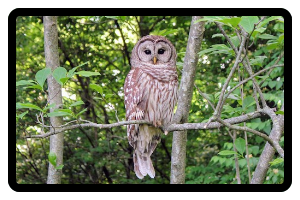
AnimatedContainer(
duration: const Duration(milliseconds: 300),
margin: const EdgeInsets.all(5),
width: 200,
height: 45,
decoration: BoxDecoration(
color: condition? Colors.white70 : Colors.white54,
borderRadius: condition? BorderRadius.circular(15): BorderRadius.circular(10),
border: condition? Border.all(color: Colors.deepPurpleAccent, width: 2): null,
),
child: Center(
child: Text(
ListNames[index],
style: GoogleFonts.laila(
fontSize: 30,
fontWeight: FontWeight.w500,
color: condition == index? Colors.black: Colors.grey),
),
),
),
),
Container(
margin: const EdgeInsets.symmetric(vertical: 8, horizontal: 4),
width: 400,
height: 100,
decoration: BoxDecoration(
shape: BoxShape.circle,
color: condition ? Colors.black : Colors.grey
),
child : Container()
);- ListTile()을 활용 : 타일 형태로 구현 하는 것입니다. leading(왼쪽에 넣고 싶은 것) and trailing(오른쪽에 넣고 싶은것) 파라미터, 그리고 title과 subtitle등의 주어진 파라미터를 활용해 구현할 수 있어 편리합니다.
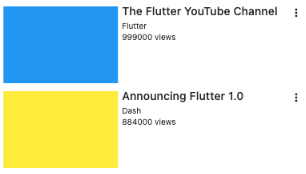
ListTile(
onTap: () {
query = ListNames[index];
Navigator.of(context).pop(query);
},
leading: Image(
image: CachedNetworkImageProvider(ListPathNames[index]),
),
title: Text(
'${ListNames[index]}',
style: Theme.of(context).textTheme.bodyText1,
),
);- Card() 를 활용 : 카드 형태의 위젯으로 Item을 구현하는 데 많이 쓰이는 위젯입니다. 모서리나 그림자를 통해 실제 카드처럼 만들 수 있기 때문에 자주 사용하는 것 같습니다.

Center(
child: Card(
child: SizedBox(
width: 300,
height: 100,
child: Center(child: Text('Elevated Card')),
),
shape: RoundedRectangleBorder(
borderRadius: BorderRadius.circular(16.0),
),
elevation: 4.0,
),
);
- IconButton() 활용 : Icon을 활용해 구현할 때 주로 사용하는 위젯입니다. 실제 디자인한 아이콘을 넣고, 눌렸을 때 어떤 동작을 할지 등을 구현할 때 유용합니다.

IconButton(
padding: EdgeInsets.zero,
alignment: Alignment.centerLeft,
icon: const Icon(Icons.android),
color: Colors.white,
onPressed: () {},
),
728x90
반응형
'Developers 공간 [Shorts] > Frontend' 카테고리의 다른 글
| [Flutter] Future Builder를 활용해 Display하기 (1) | 2023.03.17 |
|---|---|
| [Flutter] 미리 정해놓으면 좋은 것들 (Theme, Icon, Block, Sound...) (0) | 2023.03.12 |
| [Flutter] Custom Scrollable Tabbar 구현하기 (0) | 2023.03.12 |
| [Flutter] 카카오 API 활용하기 위한 셋팅 (0) | 2023.03.12 |
| [Flutter] List, ListView, ListView.Builder 차이 (1) | 2023.03.11 |
